Preparation And How To Install Mikrotik
Note and prepare the following before you install the proxy, and tips on how to install easily and correctly mikrotik
Basically, before we do anything, must make preparations in advance, so what would we do go with what we want, as well as installing an operating system, in this tutorial we will prepare whatever is needed to install the proxy, Di view of the type of proxy types that exist, I would write two ways to prepare for the installation of proxy, the following discussion:
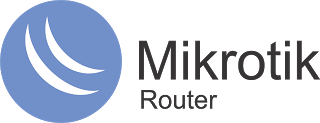
A.1 Installation Preparation In Virtual (ISO Image)
for the former, we will make preparations virtual proxy installation so we installed the proxy in an operating system (the operating system in the operating system) so it will not affect the computer that will be used for the installation phase. Usually virtual installation is done to the learning process and exercise alone.
The things we have to prepare for the installation of virtually are:
Virtual Installation Software
such as VMware or Virtual Box, but here I am using VMware
those who have installed the software, please install first
CD-Image / ISO operating system Mikrotik
we can get / download it on the official website mikrotik.com, need to be considered now mikrotik have different types based on level. Here I use Mikrotik Version 6.
A computer with the specifications (Minimal):
Motherboard: Intel, Cyrix 6x86 CPUs, AMD K5 or class, does not support multi-processor, but supports the i386 family architecture with PCI local bus.
RAM: 2 GB
Hard drive SATA / IDE with space 64 MB
winbox
Winbox used if we want to configure the proxy with GUI mode, but I recommend using winbox because its use is easy and we do not need to memorize long scripts.
Those were the things we have to prepare to install via virtual proxy,
for virtual installations, we can not install it directly, we should be setting in vmwarenya,
B.2 Installation Preparation In CD-Based instalation (CD)
This second preparation we install mikrotik using a computer but not virtual, which means installing proxy directly, in a special computer for proxy, things that we have to prepare for the installation CD-Based instalation is:
- CD / DVD Mikrotik
If you do not have it you can download files Mikrotik, then burn the file to CD,
to download the file you can download on the official website.
- A single LAN cable to the configuration of Cross Over
- A Computer's OS Mikrotik with specifications (Minimal):
Motherboard: Intel, Cyrix 6x86 CPUs, AMD K5 or class, does not support multi-processor, but supports the i386 family architecture with PCI local bus.
RAM: 32 MB - 1 GB
Hard drive SATA / IDE premises space 64 MB
CD / DVD Drive
- Winbox
If you do not want to memorize the script, just use Winbox
- Two Fruits computer to remotely Mikrotik
One computer will be used to remotely configure proxy because we will use the proxy winbox. and one more computer for Mikrotik system itself
C.3 Mikrotik RouterBoard
For this you do not need to install, because it is shaped like Mikrotik RouterBoard routers in general, in which already installed mikrotik already using the license file, so you only need to configure it.
B. Install Mikrotik
After Preparing Mikrotik For Installation Process both Via Virtual or via CD, now we will learn installation Mikrotik, you need to know, for time is needed to install the proxy, not as the installation's operating system in general, which take many hours, for mikrotik only (perhaps) less than 1 minutes, the installation process is complete mikrotik. if the preparations are complete, just:
Steps Install Mikrotik
For those of you who are going to install Mikrotik Via CD, the thing to do is:
Put CD Mikrotik to CD Drive / DVD Drive or Flash Disk containing the data proxy, then enter the bios and change the First Boot devicenya into CD-Rom Drive or by Brands Flash Disk is in use, if you already do not forget to save and exit the bios ( save and exit), then restart, and wait until the installation screen appears mikrotik
And for those of you who are going to install Mikrotik Via Virtual / computer, you must first VMwarenya settings,
When all is ready, let's get started:
1. At the beginning of the installation mikrotik page, the picture will be as shown below,
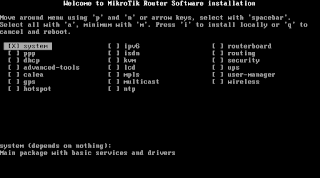
Hover the cursor by pressing the arrow direction (up, down, right, left), and then press the space, to select packages to be installed according to your needs.
if press m: to install a minimum installation package only (already determined by proxy)
if press r: to select the installation package for remote router needs
then press A: to install all the packages
Here I press "a" to install all the packages contained in the proxy, and then press the "i" to begin installing
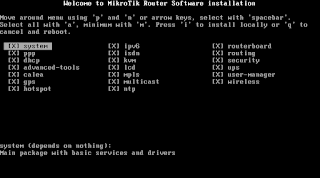
2. Then will appear the message "Do you want to keep old configuration?", Meaning if the previous proxy computer is already installed, you can save the configuration file by pressing the "y", if you do not want to keep / install the first new press "n",
because we just install mikrotik then select "n"
3. press "y" to continue the installation, wait until the installation is complete,
(Not long anyway, cuman a few seconds)
4. If the installation process is complete, it will display the message "Press Enter to Reboot", press enter to restart the proxy and then wait until the login page appears mikrotik
5. This is a page Login Mikrotik via the command line
here until the installation process is complete, how easy and fast is not it?, we only need to memorize Ainy course to be able to install the proxy, the next step is to login to the proxy, if you logged in / using a proxy for the first time, it helps you listen to the following explanation regarding Data Login Default Mikrotik and 4 ways to log mikrotik
That discussion this time on matters that should be prepared to install the proxy and proxy procedures for installation properly, good luck
Thank you



