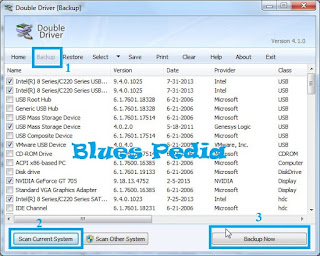How to Backup and Restore Data File Driver Already Installed
After the operating system finishes the install then the next step is just install the drivers of the hardware that is in use, either a computer or laptop, in order to use a COmputer or LAptop (COLA) can be maximum, but because the process of re-install windows is very rarely done would not be surprised if the completeness of cola that is in use is lost, such as CD driver.
If the driver has not been installed, the use of computers will be disturbed, for example, such as windows that can not sleep (VGA Driver not yet installed), can not connect to the network (Driver LAN card or WIFI has not been installed, and other samples cola can not make a sound (driver sound card).
Just as the windows system which can backup and restore, it turns out the data driver file that already installed in cola can we backup and restore, this is very useful when we reinstall windows and do not have a driver CD cola, or file system driver suffered damage , so we do not need to install the CD driver again, we just simply restore / copy only the data files driver and the driver was already installed.
To do this tutorial we will use the help of a third party (software) that is double driver, you can download it for free on google search, if it was downloaded, let's begin the tutorial:
How To Backup File System Driver
1. The first step of course is open or run the software first,
If considered as a virus, first turn off anti-virus, a new program run
and the picture below (No. 3) is a view of the double driver
2. In the double driver you will see 10 lines of menu, ie Home, Backup, Restore, Select, Save, Print, Clear, Help, About, Exit. Among the 10 to the navigation menu click Backup of the course to perform the backup process
3. After the initial phase click Scan Current System, then double drivers will scan file system (local disk C), so that the double driver can determine what drivers are already installed and present it on a list like this:
4. It is a list of list of drivers installed on my cola, mark any driver who will be the backup, if it is click Backup Now
5. There will be a display as shown below, Double driver will ask where you will store the results of the backup file. right underneath there will be kind of output the results of the backup:
- Structured folder (default): Displays the results of the backup in the form of structured folder
- Compressed (Zipped) folder: Results will backup zip file form
- Single file self extract (executable): backing up files will be displayed in a single exe file
6. if it is click ok
Note:
Do not save the file double backup driver in Local Disk C, because if the local disk C having problems then the results of the backup will be lost, such as the existence of bad sectors, local disk of a virus, or a local disk C to the format at the time of re-install phase.
How to Restore Data Backup Driver
After we discussed about how to back up, now we will discuss about how restored, but before that we must open Double Driver with permission administrator, right-click Double Driver dan select Run us Administrator, and the following tutorial:
1. In the main view of the double driver, click the Restore menu, then select Locate Backup
- Default Location : Choose a default or a backup data that has been specified by the double driver
- Compressed (zipped) folder backup : Use this option if the backup data is stored in the form of zip
- Other Location : Select this option if the place you store the backup files outside of a double default driver and not in the form of zip
3. Here I choose Option 1, because at the stage of my backups using the Structured folder (default), click navigation will display a list of the backup folder, select one, then OK
4. Return to Double Driver (Restore),
mark which driver would you restore, if it is ready and correct, then click the Restore Now
5. Click OK
6. Wait until the process is complete,
How easy is not it?, Now you do not have to worry about your cola driver, because you have prepared your backup and restore whenever you want restored, so this article may be useful